Use the Exam Occurrences screen to record the details of different occurrences when each examination may be taken, or are available. These occurrences are associated with the examinations as appropriate (that is: to make the examination available in a particular time frame).
To add or edit an exam occurrence:
-
Select Exam Occurrences from the Grids pane.
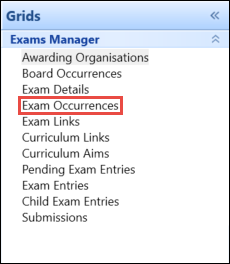
-
Click the Add button on the Exams Manager ribbon to add a new exam occurrence.
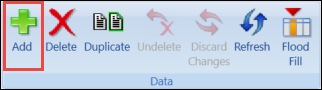
Alternatively, use the Condition Builder to locate and edit an existing exam occurrence.
The grid can be filtered to display BTEC- or C&G-specific fields by selecting from the filters drop-down menu in the grid toolbar.
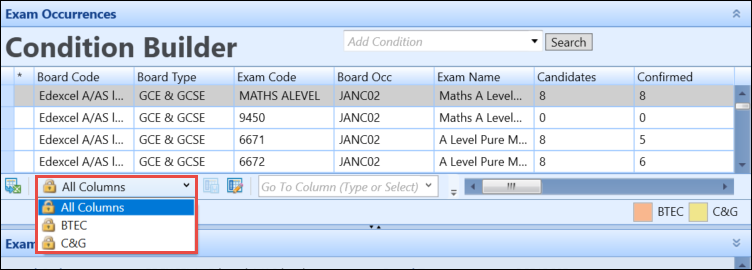
If required, you can navigate to other Grids screens relating to the exam occurrence by right-clicking on the relevant record and using the Go To functionality. Refer to Use the Go To Functionality for further information.
-
Enter or update the required details in the Exam Occurrence Details section.
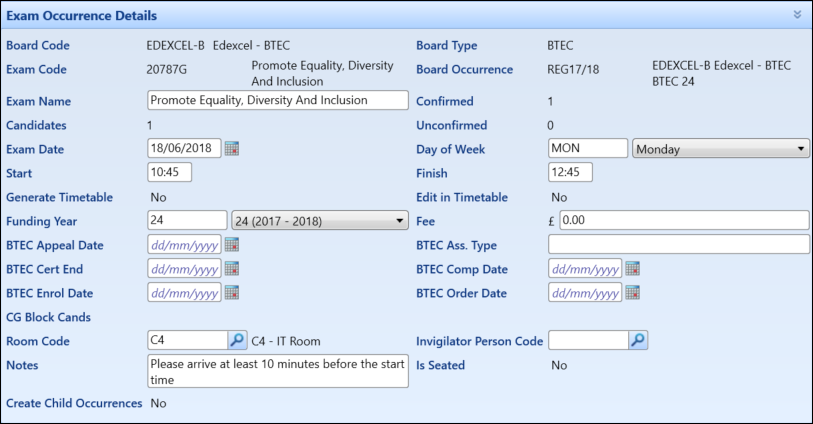
The fields in the Exam Occurrence Details section are described in the following table.
- Click the Save button to save the record.